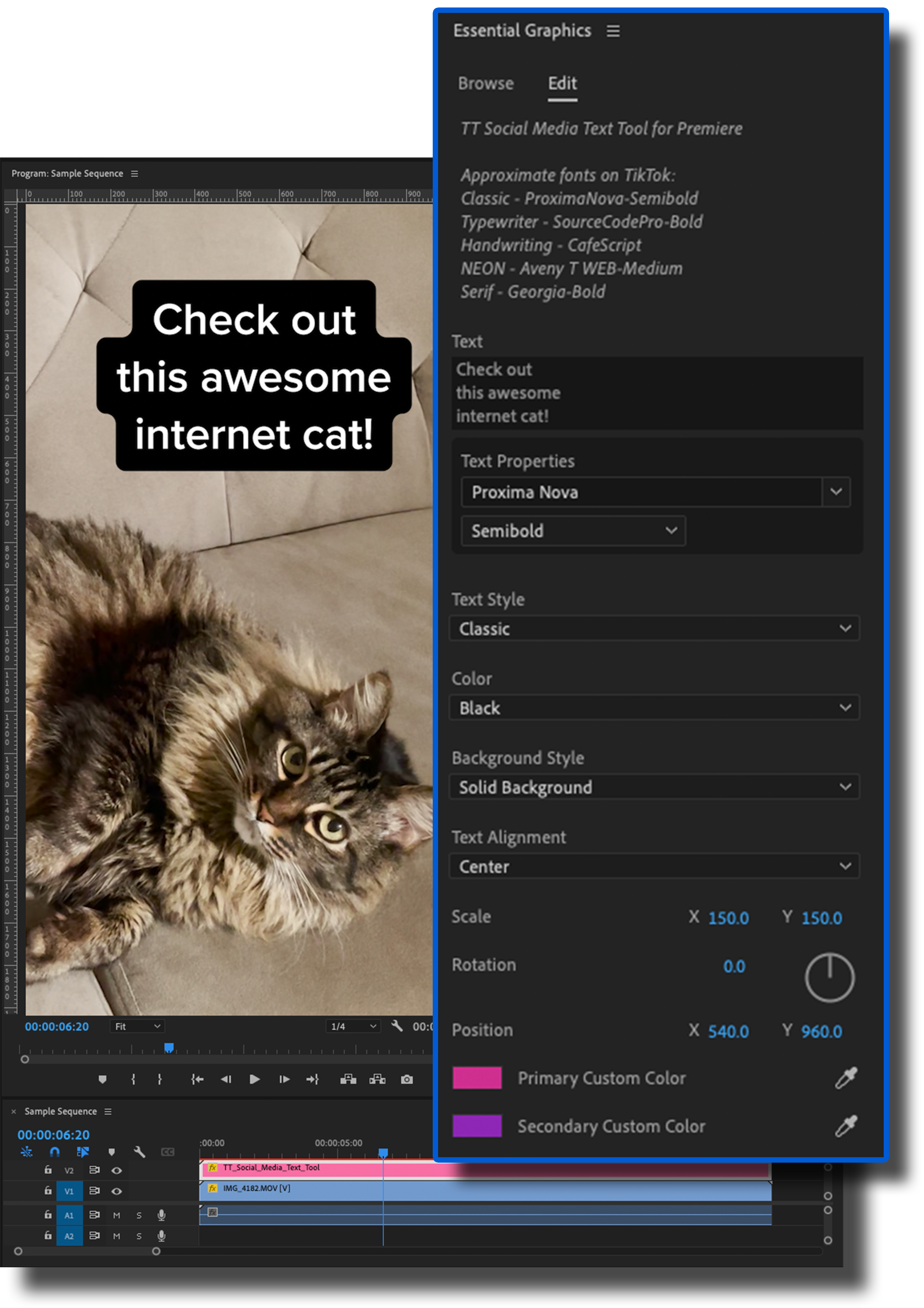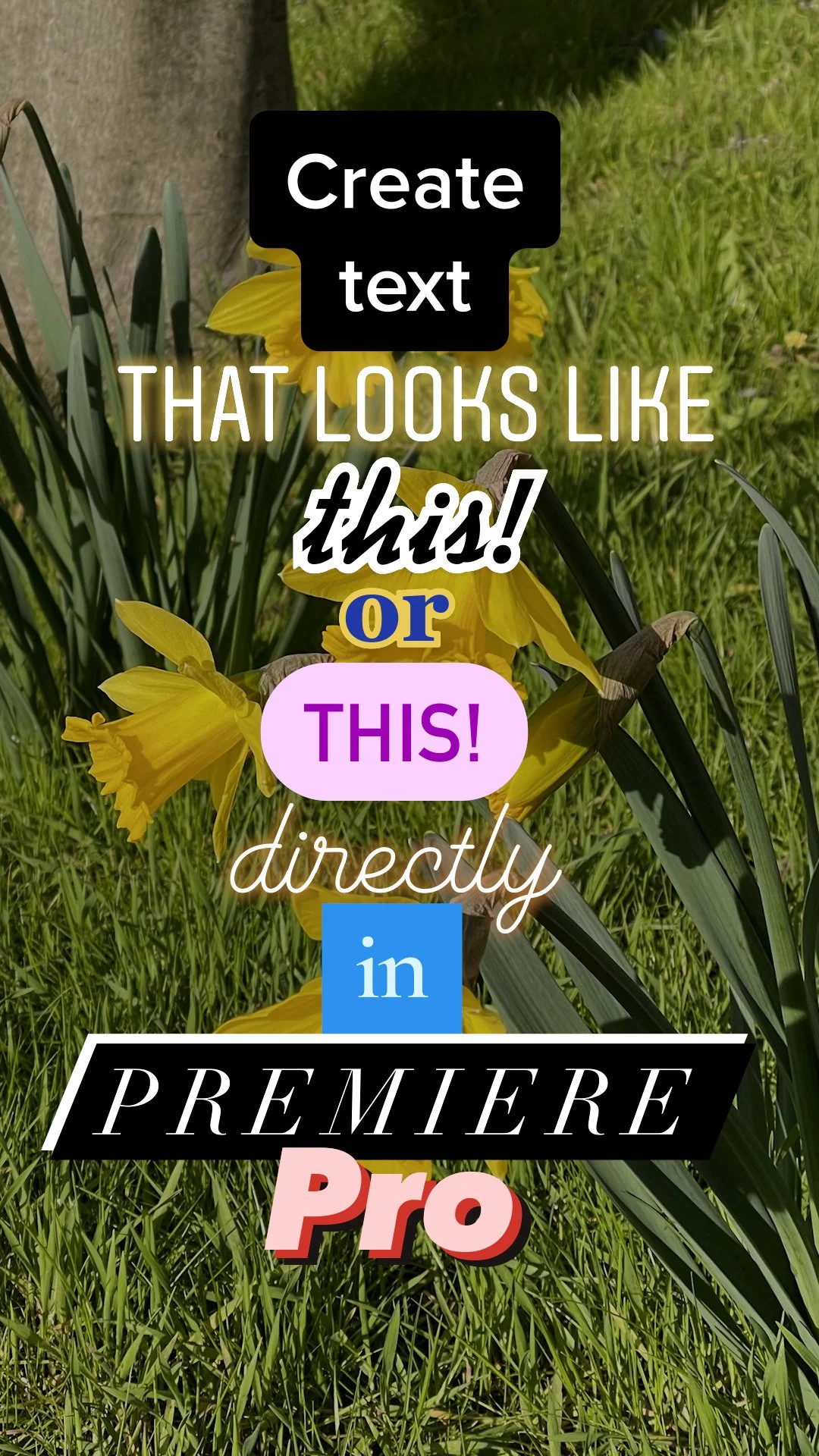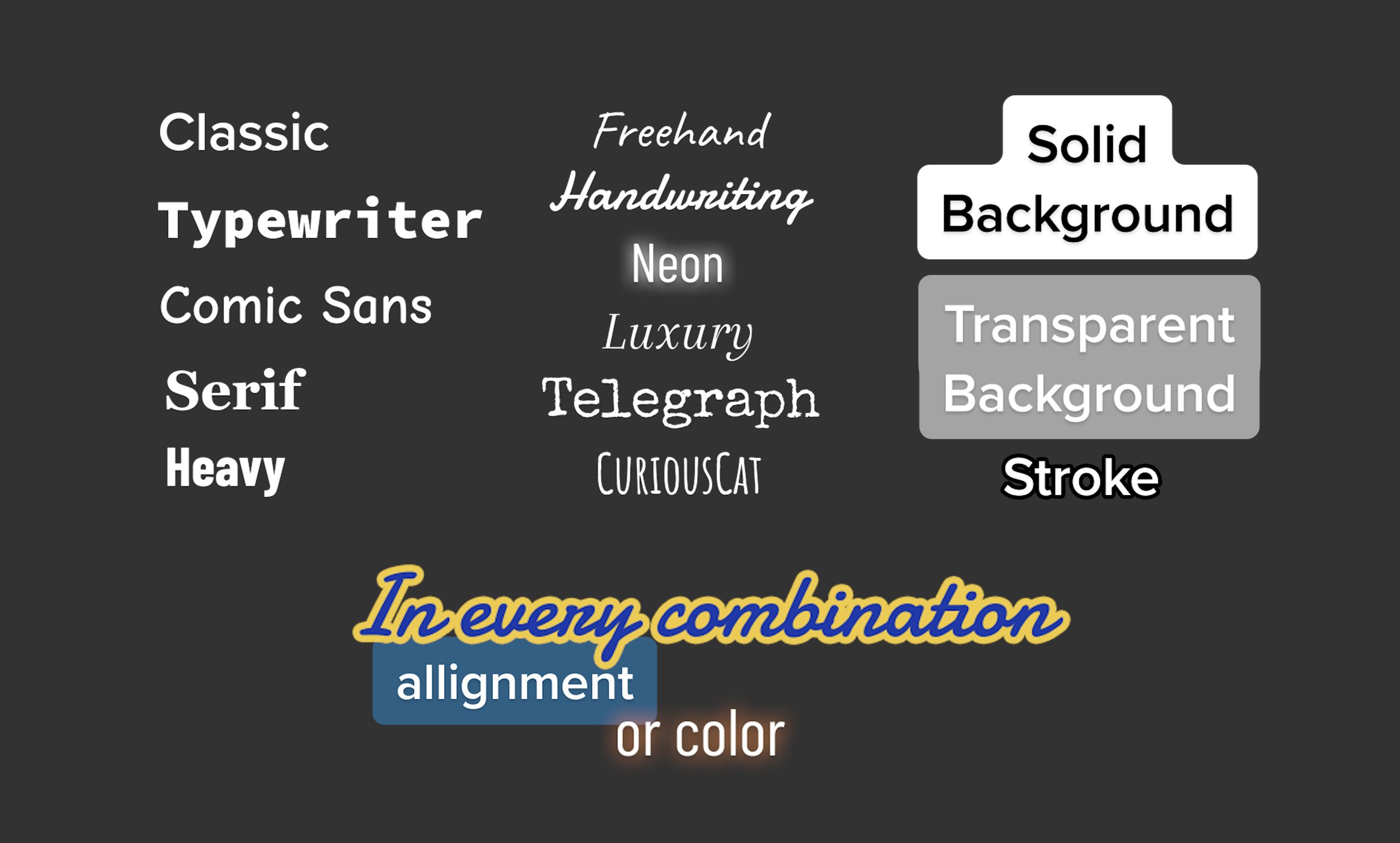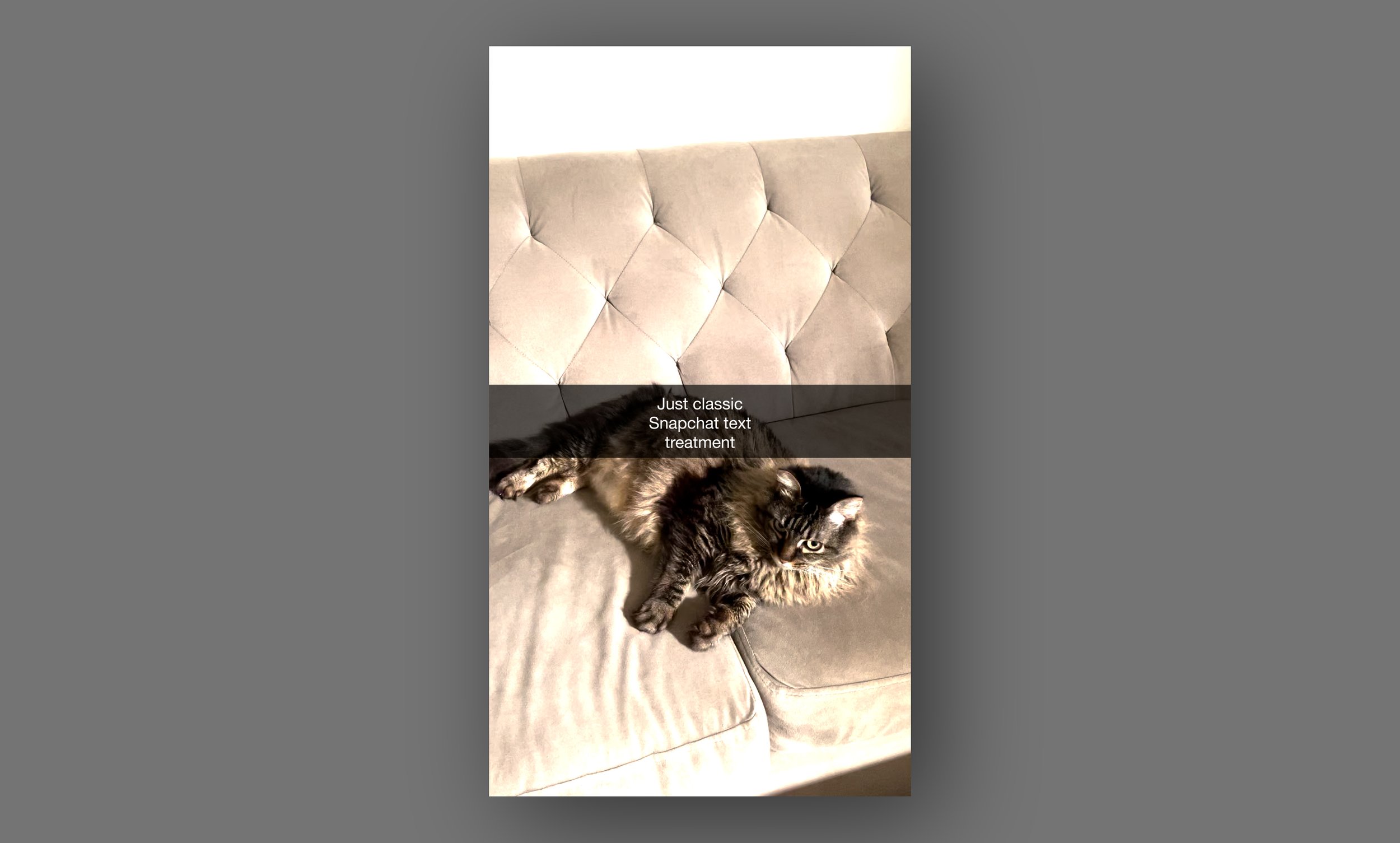Features
Individual Templates for TikTok, Instagram Reels, YouTube Shorts, and Snapchat.
Presets for all Text Fonts/Styles
Alignment Adjustment
Presets for All Built In Colors
Custom Color Picker for Text and Background Styles
Custom Scale, Position, and Rotation
Custom Font Selection
Up to 20 Lines of Text
These drag and drop plugins that have all the features of the built in tools found on the big social media apps. Save time, and create authentic videos with the fonts, and style of TikTok, Instagram Reels, etc directly in Adobe Premiere*.
*Requires Adobe Premiere Pro 2022 or newer.
Watch the tutorial video below to see one of the plug-ins in action. See how to install, use and a breakdown of features.
Adobe Premiere Pro Templates
Installation/Features Tutorial
Watch this tutorial for a walkthrough on how to install and use the tools, as well as a breakdown of their features.
Render and Replace Tutorial
Watch this tutorial for a walkthrough on how to speed things up and fix playback issues when using Social Media Text Tools’ mogrts.
Installation instructions:
Fonts are not included in the download but most can be found for free (non-commercial use), see links in the product descriptions.
Open ‘Essential Graphics‘ panel in Adobe Premiere
In lower right of panel click the rectangle with the little ‘+’ to install new motion graphics template.
Unzip the file you downloaded and select the ‘.mogrt‘ file.
Find it in the Essential Graphics panel and drag it onto your timeline.
Once on your timeline, select it like you would a clip, then click the ‘Edit‘ tab on in the Essential Graphics panel. There you will find all the options.
Disclaimers:
- This product is not created by nor endorsed by ByteDance(TikTok), Meta(Facebook, Instagram), Alphabet(YouTube), Snapchat nor Adobe Inc.
- Only use fonts as permitted by their respective licenses.
- Fonts are as accurate as I could find at the time of making these tools, if think you’ve found a better one, let me know. :)
FAQs
-
Currently Adobe doesn’t support full color emojis for their text in video applications. I’ve got my eye open for a fix for this. A work around is to put spaces in the text where you want the emoji to go and put an emoji graphic over it. Here are some resources for those: https://365webresources.com/best-emoji-icon-sets-free-download/
-
I will strive to keep these tools updated and offer a year of complementary upgrades. Just email info@socialmediatexttools.com with your order number and I will send you an updated tool if you made your purchase within the last year.
-
The mogrt is 1920x1080. If you scale the text beyond those bounds and use the Effects Controls to movie the mogrt, you might see the edge where the text is cut off. To avoid this, keep the mogrt where it is and scale and rotate the text using the Essential Graphics controls.
-
All mogrts use a decent amount of resources, since you’re effectively running a full other application in the background. Watch the above tutorial on ‘Render and Replace…’ for a trick that will drastically speed up playback.
-
Unfortunately no. Adobe removed support for mogrts created in After Effects a few versions ago. Subscribe to the email list below to be updated when support is returned.
-
I’m currently looking into developing versions for Black Magic Resolve and Final Cut Pro. If you have ideas for others or additional features, shoot me an email at info@socialmediatexttools.com
-
This is likely a result of a color space issue. Go to your sequence settings and select ‘Rec. 709’ from the ‘Working Color Space:’ menu.